Database Hosting for All Your Web Projects
Set up your databases with just a few clicks. Benefit from a fair, usage-based pricing model, no price per seats, no infrastructure to manage, and no system to update.
Set Up a Database
- Select the database type and version
- Choose a location for your database
- Configure the resources
- Deploy, and let us maintain it
After that, it’s easy to connect your database to Kinsta-hosted apps with blazing-fast and secure internal connections. Or easily set up external connections.
Automatic Backups For Peace of Mind
Secure your projects with database backups. Kinsta automatically backs up your database daily and stores them for 7 days. At the same time, you can also create up to 5 manual backups, each stored for 14 days.
High-Performance Internal Connections
There’s no faster, more powerful option available at Kinsta. Book a demo with one of our WordPress Experts and we’ll show you exactly what a dedicated server could do for your site.
- Faster
- More secure
- No internal bandwidth cost
- No row count limits
- No query count limits
Run Your Database Anywhere
At no extra cost, select the region that works best for your project. Choose from 25 data centers. All our locations offer Google’s top CPU machines and high performing Premium Tier network.
- Purple
- Data Centers (25)
- Turquoise
- CDN Locations (275)
Start Your Free Trial
24/7/365 Support from Kinsta Experts
Get technical support from Kinsta experts in under two minutes. No ticket system or tiered support. Only useful and in real-time replies.
MyKinsta Dashboard
Administer your apps, databases, and managed WordPress sites all in one place.
See Pricing And Add-Ons
Calculate Your Costs
Our Customers Love Us
Customers love us for our commitment to cutting-edge technology, improving the developer experience, and expert support.
We’re pretty excited that ultimately we’re going to be able to aggregate all of our hosting here, and that’s huge.
This is an awesome service that has everything you need to manage your apps and databases. It is really easy to use and to link with your GitHub account. I totally recommend it!
It’s really cool that I can choose which type of database, the version, and even what data center I want. I didn’t expect to have that granularity available.
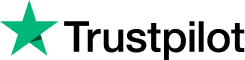
Kinsta has excellent support, solid infrastructure, and reliable uptime. Most problems I’ve faced on my website have been due to my own inexperience—but even then, Kinsta support staff were ALWAYS around to save my bacon. They’ve been a pleasure to work with and I highly recommend them.
Kinsta’s support team is A+. Every time we have an issue they are on it and it is resolved within minutes. Kinsta was easy to setup and migrate to. We love the production/stage separations, CDN capability with just touch of a button and insightful analytics.
Deploying my application through Kinsta made so much sense. I was able to host my database, backend and frontend all in one place! Managing all 3 through the fuss-free UI was easy. As soon as I connected my GitHub account, the steps were clear. (Sponsored)
FAQ
How are database resources calculated?
The database tier you select has a predefined amount of CPU, RAM, and storage. You’re billed for the use of these resources.
Do I pay for internal connections?
If your database and application are hosted on the same data center and cluster, you won’t be billed for internal traffic and bandwidth like with other hosts.
How does the free trial work?
Sign up for any of Kinsta’s Application Hosting tiers and you’ll automatically join our free trial. The free trial is limited to $20 in server resources and is applicable only to your first month of hosting.
How does billing work?
With Application Hosting or Database Hosting, pay only for the server resources you used at the end of each monthly billing cycle. These services are prorated to the second and postpaid.
Can I change my database size?
Yes, you can increase the CPU/RAM/storage resources your database has allocated to it at any time on your MyKinsta Dashboard. Your disk resize is downtime free. Learn more on our Docs.
Do databases share containers?
Unlike some competitors, all databases at Kinsta are hosted in their own container. This increases your database’s performance and security.
Can I increase my database disk size without increasing RAM or CPU?
Yes! You can easily increase your disk size in increments of 10GB at $10 each with our Database Disk Size Add-On. Once you’ve made an account in MyKinsta, open a message with our support team to get started.
Ready To Try Kinsta?
Try out your app on a full-featured live server. Start your free trial of Database Hosting.