In the Kinsta MU plugin, we’ve added some Kinsta branding and customizations to help you navigate around the WordPress admin dashboard easier. For example, the Kinsta Cache tab in the admin dashboard sidebar features a Kinsta logo, so you can quickly find the right place to clear your site’s cache when needed.
For agencies and other Kinsta customers who may want to remove the Kinsta branding from the WordPress admin dashboard, we provide a built-in white labeling option. This feature is especially useful if you’re using hosting for or reselling to your own clients.
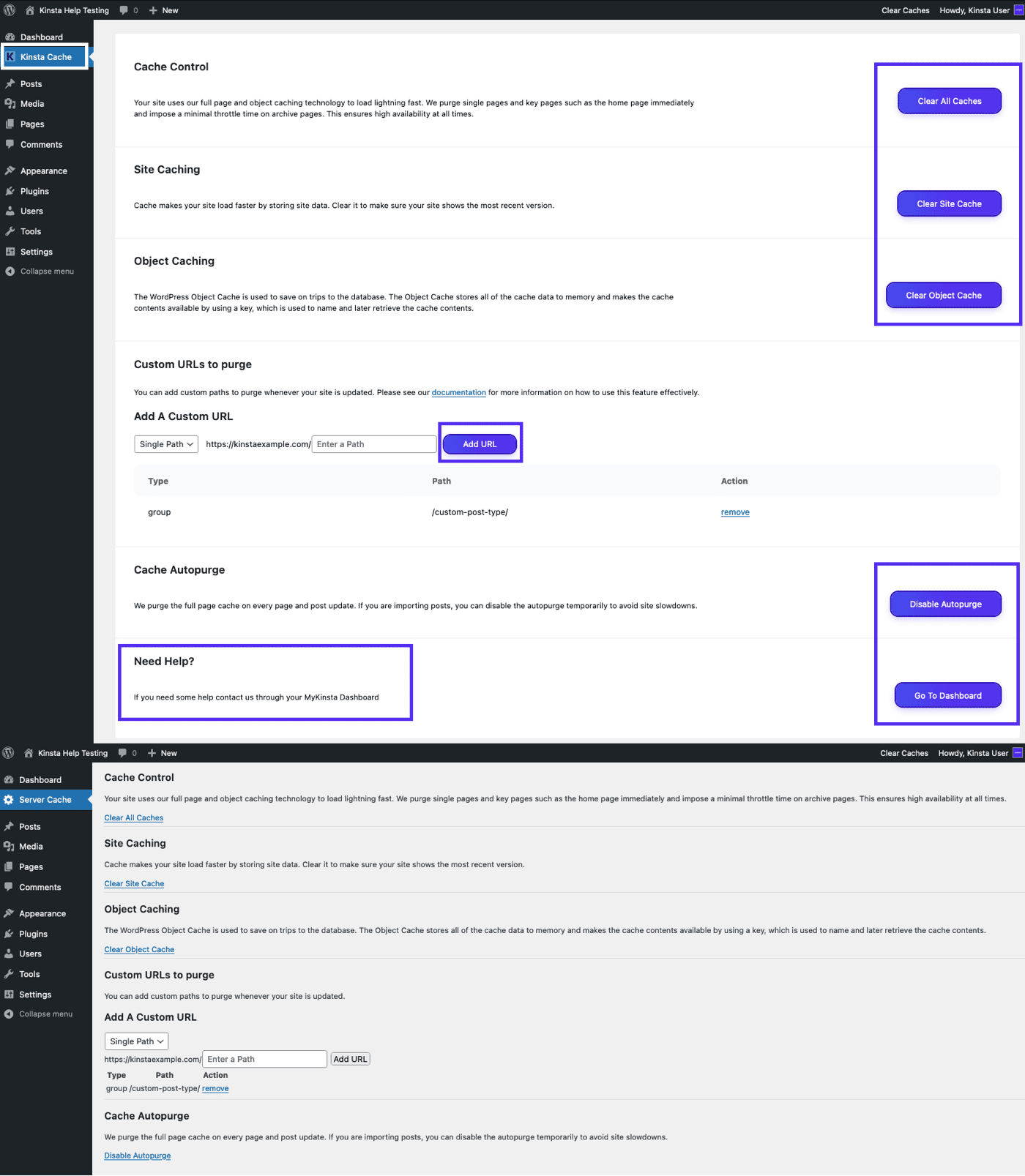
Enabling white labeling changes the following elements in the WordPress dashboard:
- The branded Kinsta Cache sidebar link is changed to an unbranded Server Cache link.
- The Thanks for creating with WordPress and hosting with Kinsta message near the bottom of the dashboard is replaced with Thank you for creating with WordPress.
- The links to Kinsta documentation and support are removed.
- The styling of buttons is removed.
How to White Label a Kinsta Site
To white label your admin, you’ll need to define a constant, preferably in the wp-config.php file, before the * That's all, stop editing! Happy publishing. */ line. Setting KINSTAMU_WHITELABEL to true removes Kinsta branding as described above.
Here’s an example of a white label configuration in wp-config.php.
/* Kinsta MU Plugin White Labeling */
define('KINSTAMU_WHITELABEL', true);
/* That's all, stop editing! Happy publishing. */
Define a Custom Path to the MU Plugin Directory
The plugin uses the WPMU_PLUGIN_URL WP variable to define paths to the plugin’s assets. While this generally works on all sites, if it doesn’t, you can define the path to your MU plugin folder with the KINSTAMU_CUSTOM_MUPLUGIN_URL constant.
Here’s an example of a custom MU plugin path in wp-config.php.
/* Custom MU plugin path */
define( 'KINSTAMU_CUSTOM_MUPLUGIN_URL', 'http://kinstaexample.com/custom-wp-content/mu-plugins')
/* That's all, stop editing! Happy publishing. */
Define a Capability for Access
The KINSTAMU_CAPABILITY constant defines what capability a user must have to use the plugin admin functionality. It accepts any of the default WordPress Roles and Capabilities, like: activate_plugins or publish_pages. Here’s an example with the KINSTAMU_CAPABILITY constant added:
/* Capability to use the caching plugin */
define('KINSTAMU_CAPABILITY','publish_pages');
/* That's all, stop editing! Happy publishing. */
Disable White Labeling
To disable white labeling, just remove any constants from wp-config.php. White labeling is just one example of Kinsta’s extensive feature set for WordPress agencies and single users alike. If you’re interested in other site management features on Kinsta, check out our site labeling and site renaming tools!