WordPress is a dynamic CMS, which means code is constantly running in the background to generate the pages you see. Occasionally, you may experience conflicting code between plugins, code syntax errors in your theme, broken code snippets in your functions.php file, or other PHP-related issues.
To tackle these problems, enabling debug mode can help you or your developer troubleshoot your site. Normally, enabling debug mode requires you to edit your wp-config.php file via SSH or SFTP. This can be inconvenient, especially if you don’t have your login credentials handy or an SFTP client installed.
Enabling WordPress Debug Mode in MyKinsta
If your site is hosted on Kinsta, enabling debug mode is a much quicker process thanks to the WordPress Debugging tool in MyKinsta. To enable debug mode, navigate to your site’s Tools page and click Enable under WordPress Debugging.
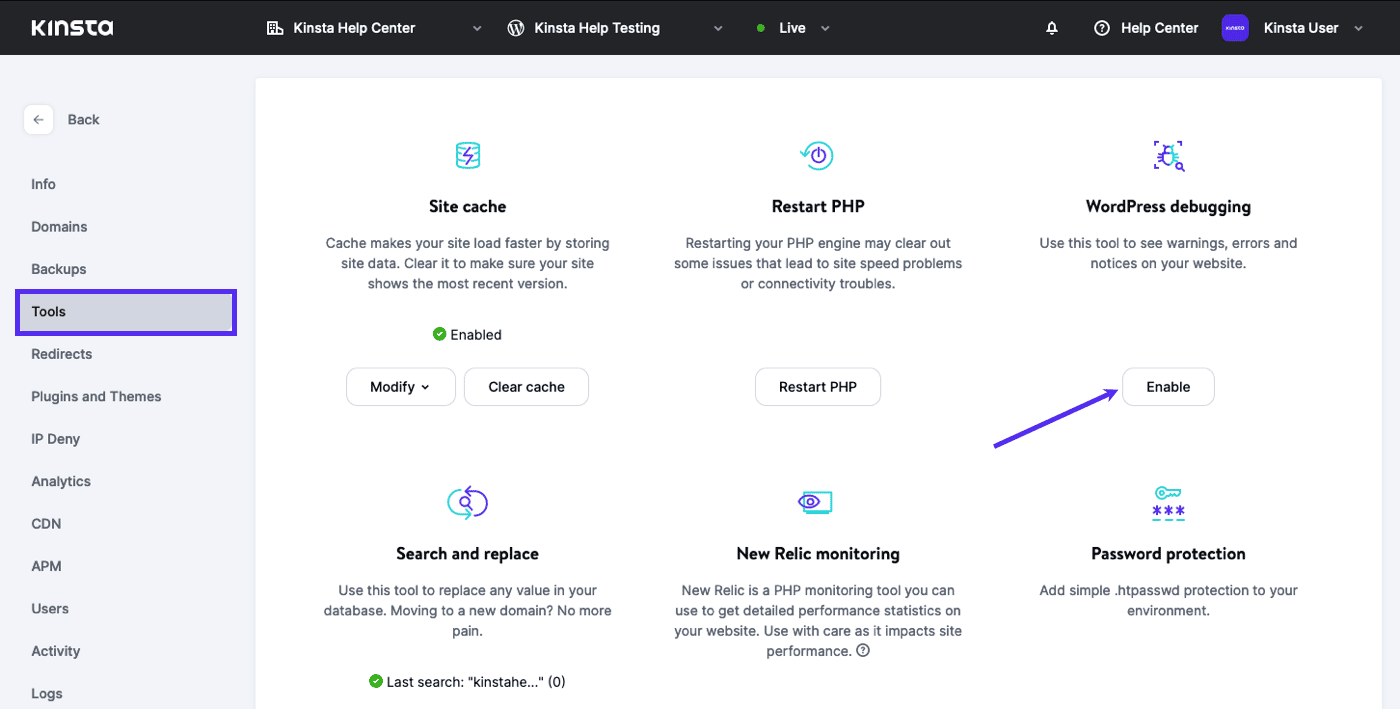
With debug mode enabled, you’ll see PHP warnings and errors displayed on your site at the top of the page, in addition to your error logs in MyKinsta. The screenshot below shows a typical PHP warning with debug mode enabled.
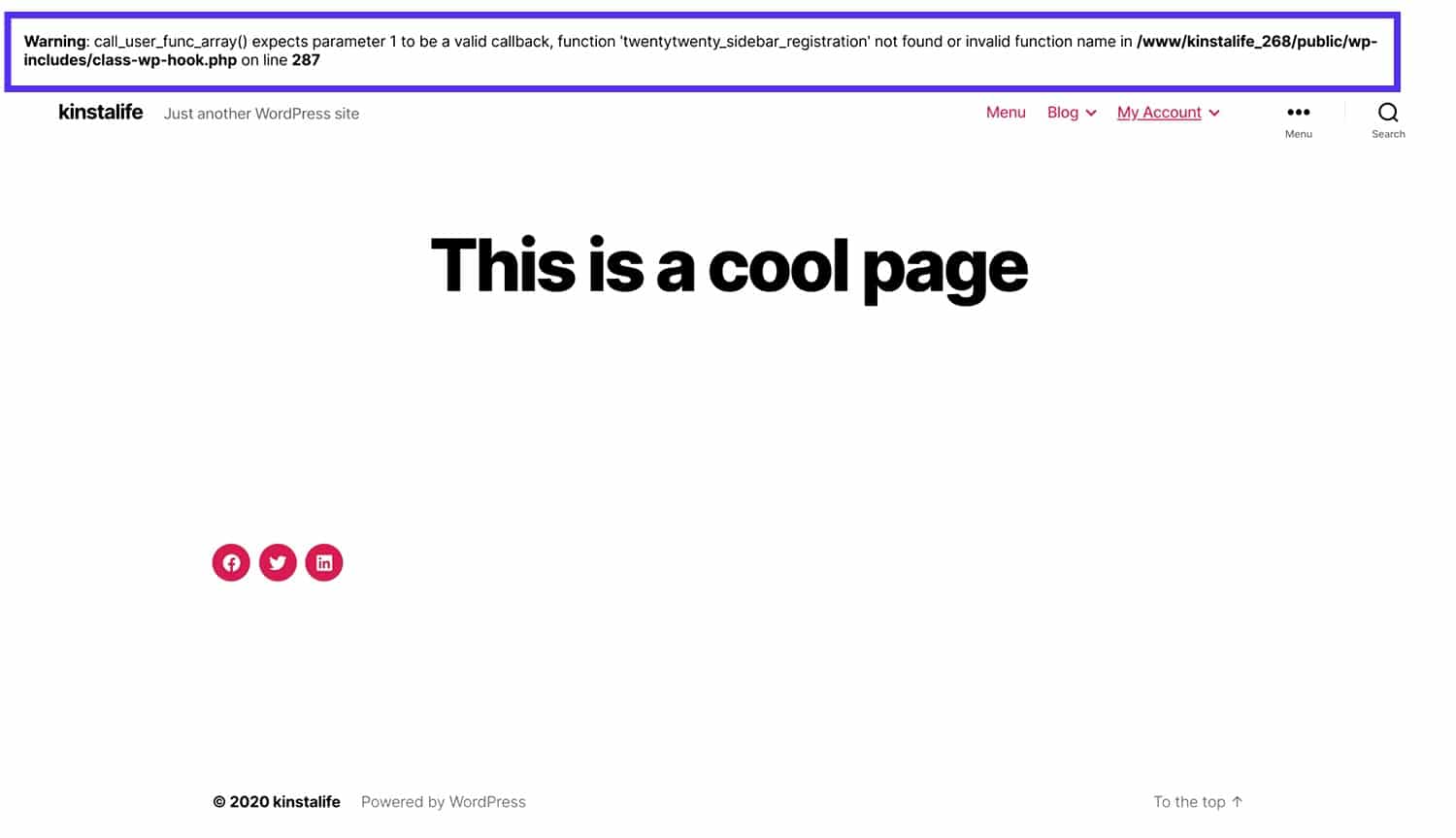
The presence of PHP warnings or errors at the top of the page doesn’t make for a good user experience for your site’s visitors. With that in mind, we only recommend enabling debug mode in a staging environment.
If you do have to enable it for your live environment, we recommend doing so during low traffic hours and minimizing the amount of time with debug mode enabled.
Once you’re finished with troubleshooting your WordPress site, you can disable debug mode by clicking Disable in the WordPress Debugging tool.
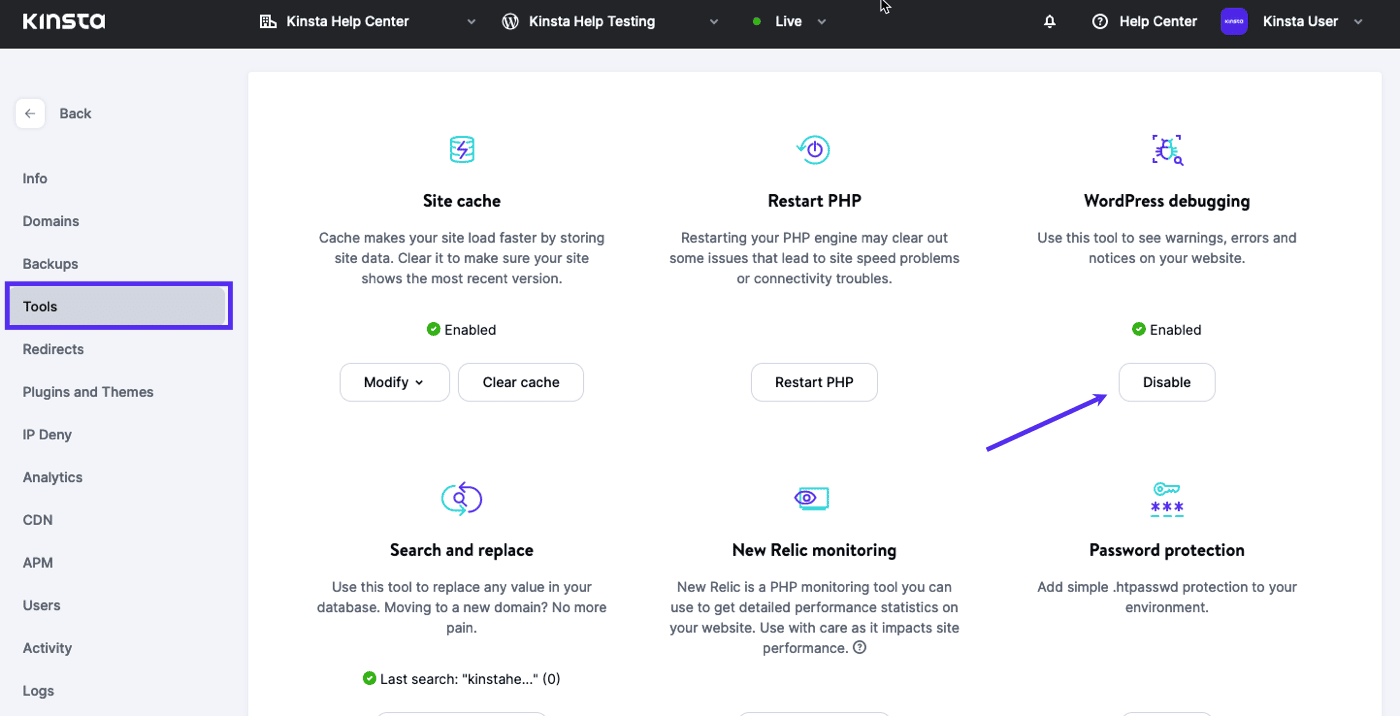
Here at Kinsta, we are constantly developing useful tools in MyKinsta to speed up your WordPress workflow. With our WordPress Debugging tool, you can easily enable and disable debug mode without touching a single line of code. To learn more, check out our guide to WordPress Debugging!
Related Documentation
- WordPress Debugging
- Connect to SSH at Kinsta
- Connecting With SFTP
- Using the Standard WordPress Staging Environment
- Viewing Server Logs
- MyKinsta Tools