The Deployments page shows your application’s deployment details and history.
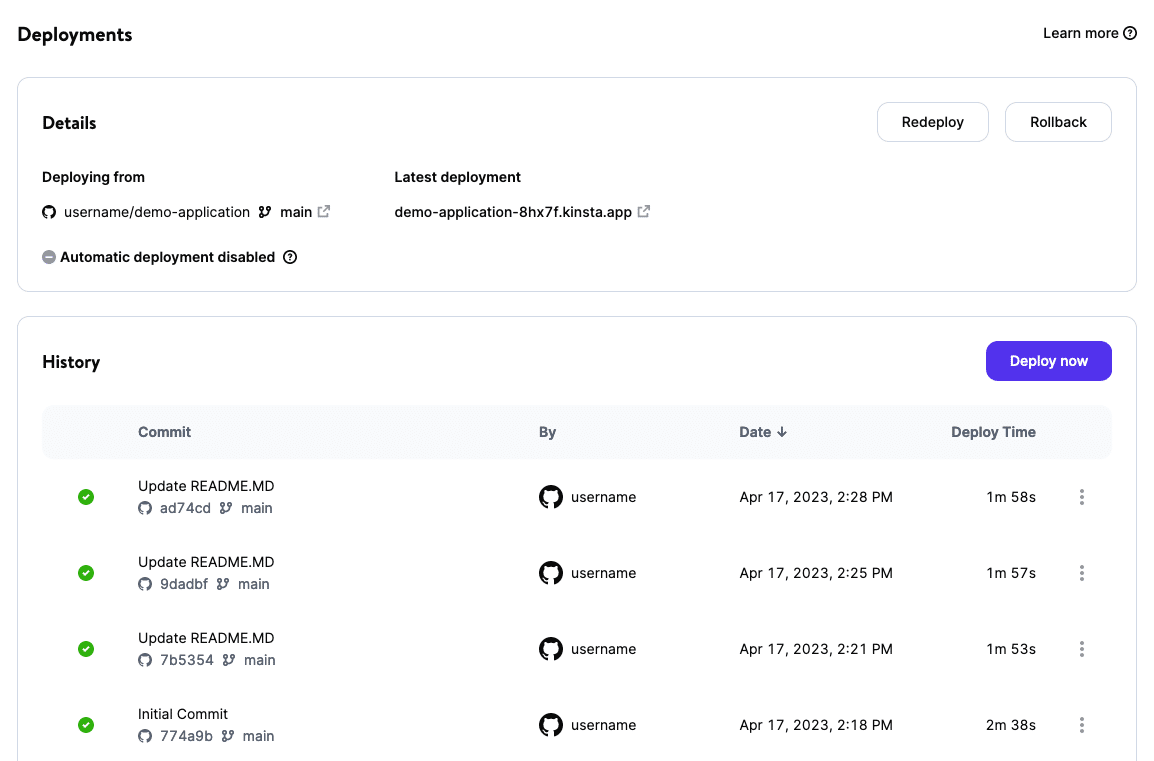
Details
In this section, you can see where the application is deploying from, including the branch, a link to the latest deployment, and if automatic deployments are enabled or not. If automatic deployment is enabled, the application deploys every time a commit is made to the branch in the GitHub repository. You can enable or disable automatic deployments in the application’s Settings.
To deploy the most recent commit again, click Redeploy.
To roll back to the most recent successful deployment, click Rollback.
History
In this section, you can see a list of all the previous deployments. You can also manually deploy the application by clicking Deploy now.
To deploy a previous commit again, click the kebab (three-dot) menu for that commit and click Redeploy.
Deployment Details
If you click on any of the previous deployments, you’ll be brought to a dedicated page that shows the Deployment details. This shows information about the deployment, including:
- The name of the GitHub repository and branch.
- The Commit ID, with a link to the commit on GitHub.
- Who initiated the deployment.
- The deployment start date and time.
- The time it takes for the deployment to finish (Deploy time).
- The commit message.
If you want to change the resource settings to increase or decrease the CPU and RAM for the build process, click Change settings. This takes you to the Processes page and opens the Update build modal/pop-up, which allows you to make those changes.
Deployment progress
To redeploy the application from this commit, click Redeploy.
The Build process shows the status of the build:
- Running: The build process is still running. If the build process takes a long time or you’ve made a change and want to stop the build, you can click Cancel build.

Application build process running in MyKinsta. - Completed: The build process has finished and is successful.
- Failed: The build process has failed. In this case, check the build log to identify where the process may have failed.
You can click the Build process to expand it and see the build log.
The Rollout process shows the status of the rollout.
Deployment shows the deployment status. When the deployment is complete, it shows the URL of the application and a link to view the runtime logs.