If you have a backup of a WordPress site you’d like to bring into DevKinsta, you can now create a site from a backup file right from within DevKinsta.
Make sure the backup file contains all of your site’s WordPress files and your database (.sql) file. If your backup doesn’t contain a complete WordPress site, follow the steps in our Manually Import a Backup guide instead.
Creating a Backup
The first thing you’ll need is a backup of the site you want to add in DevKinsta. If the site is hosted at Kinsta, log in to MyKinsta and go to WordPress Sites > sitename > Backups > Download to create and download a backup of the site.
Creating a Site From a Backup in DevKinsta
Once you have your backup file, create a custom site in DevKinsta and select the Import backup tab.
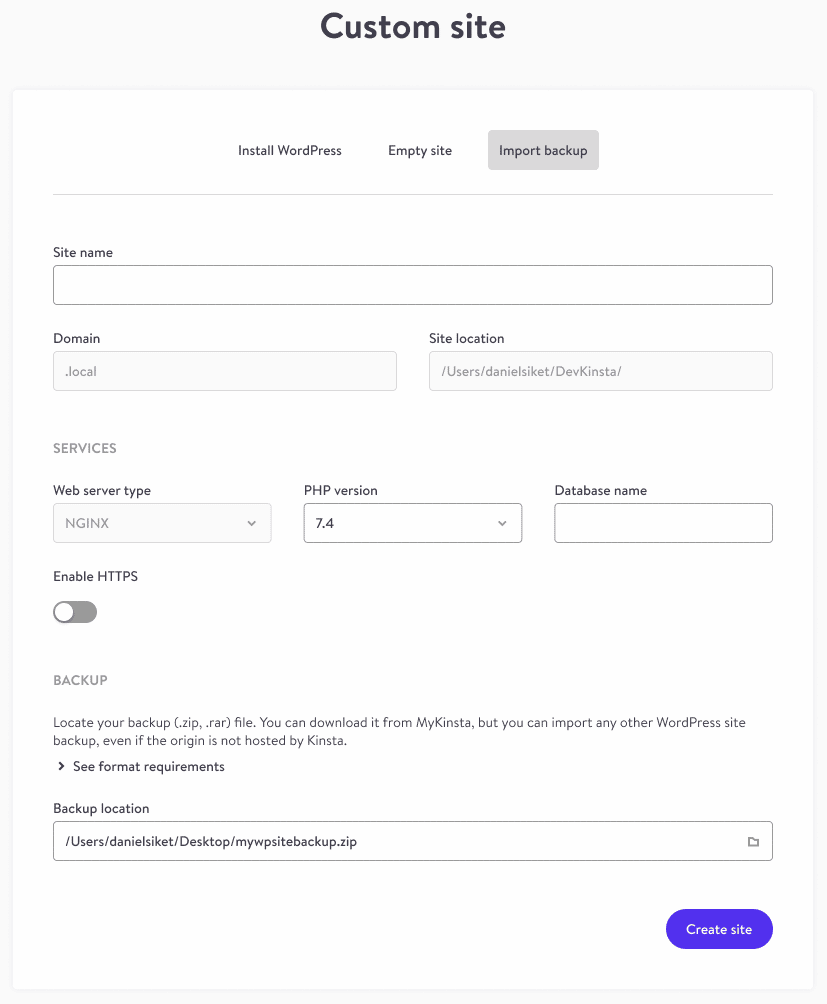
Enter your site details and click the Create site button. If you do not know the database name, there are a couple of ways you can find that information:
- If your site is hosted at Kinsta, log in to MyKinsta, go to WordPress Sites > sitename > Info and look for the database name under Database access.
- Unpack the backup file and look for the name of the database (.sql) file or look for the database name in the wp-config.php file.
A search and replace to update the URLs in the database to your local site’s URL is automatically performed during the site creation. Once the site is created, you’re ready to begin using your local site.
