At Kinsta, maximizing the performance of our customers’ sites is one of our top priorities. Every part of our hosting stack, from our C2 compute-optimized VMs to our highly tuned software configurations, is selected with performance in mind.
A content delivery network (CDN) is a crucial component of a modern hosting stack. We’re proud to offer a premium CDN powered by Cloudflare at no additional cost. In this article, you’ll learn more about Kinsta’s CDN and how to enable it for your WordPress site.
Kinsta’s CDN
Our free Cloudflare integration secures all sites hosted on Kinsta. In addition to an enterprise-level firewall and DDoS protection, Kinsta customers also have access to a high-performance HTTP/3 CDN powered by Cloudflare’s robust global network.
How Fast Is Kinsta’s CDN?
To test the performance of Kinsta’s CDN, we ran a series of benchmark tests from 10 locations around the world. For this test, we used a WordPress blog with a custom theme and a variety of text and graphical content hosted in Google Cloud’s data center in Iowa, USA. In total, the page we tested made over 30 static asset requests (JS, CSS, images, fonts, etc.) and weighed in at 3.2 MB. Lastly, we measured the full page load time three times per location and calculated the average time in each location.
During our performance benchmark tests, we found that enabling Kinsta’s CDN resulted in up to a 44% reduction in page load time. In the table below, you can see the before vs after results compared for different locations.
Keep in mind that locations that are in close proximity to the origin server we used to run our tests (Iowa, USA) may not see a performance boost with Kinsta’s CDN.
| Location | No CDN (seconds) | Kinsta’s CDN (seconds) | Percent Diff |
| Frankfurt | 2.64 | 2.19 | -17.05% |
| Amsterdam | 3.05 | 1.7 | -44.26% |
| London | 2.78 | 1.55 | -44.24% |
| New York | 1.16 | 0.835 | -28.02% |
| Dallas | 0.721 | 0.849 | +17.75% |
| San Francisco | 1.1 | 1.2 | +9.09% |
| Singapore | 4.91 | 3.41 | -30.55% |
| Sydney | 4.72 | 3.95 | -16.31% |
| Tokyo | 2.83 | 2.18 | -22.97% |
| Bangalore | 4.43 | 4.82 | +8.80% |
With a network that spans 275+ cities in more than 100 countries, Cloudflare operates one of the largest CDN networks in the world. Comparatively, other popular CDN providers like KeyCDN, Bunny CDN, and StackPath have less than 60 points-of-presence (PoPs).
This means that by enabling Kinsta’s CDN, your WordPress site will be able to serve static assets from many more locations across the world without the need to pay for additional services!
Advantages of Kinsta’s CDN
By leveraging Cloudflare’s network, Kinsta’s CDN offers a number of advantages over traditional CDN providers. Let’s go over a few of the CDN’s biggest advantages:
HTTP/3 Support
Kinsta’s CDN comes with native support for HTTP/3, the latest revision of the HTTP protocol. Compared to HTTP/2, HTTP/3 offers faster 0-RTT handshakes, SSL encryption requirements, better performance, and more.
Now that major web browsers like Chrome and Firefox have added HTTP/3 support, it’s important for CDN providers to start supporting it as well. At this time, Kinsta’s CDN is one of the few CDNs that support HTTP/3. With that said, you don’t have to worry if your visitors’ browsers don’t support HTTP/3 yet, as Kinsta’s CDN will automatically fall back to HTTP/2 when necessary.
Primary Domain Support
Cloudflare is a reverse proxy service, which means you won’t need a secondary domain just to take advantage of its various features. Thanks to Kinsta’s CDN, your site’s cached assets can be served from your primary domain instead of a secondary CDN domain.
While Google claims there is no SEO benefit to serving images from your primary domain, there are still a few advantages to not having to rely on a secondary CDN domain. For example, if you share an image URL that uses a secondary CDN domain, it may return an HTTP 404 error if you switch your CDN provider in the future. By caching and serving static assets via your primary domain, you won’t have to worry about this problem.
Lastly, being able to serve assets from the primary domain without dealing with URL rewrites for a secondary domain also improves compatibility with WordPress multisite.
Image Optimization
Kinsta’s CDN offers image optimization which automatically converts your PNG, GIF, and JPEG images to the WebP format to improve your website speed and performance.
Code minification
With Kinsta’s CDN, you also have the option to turn on code minification to remove unnecessary elements from your JavaScript and CSS files. This reduces page load time and bandwidth needed for your site.
How to Enable Kinsta’s CDN
To enable Kinsta’s CDN, log in to MyKinsta, go to WordPress Sites > sitename > CDN, and click Enable CDN.
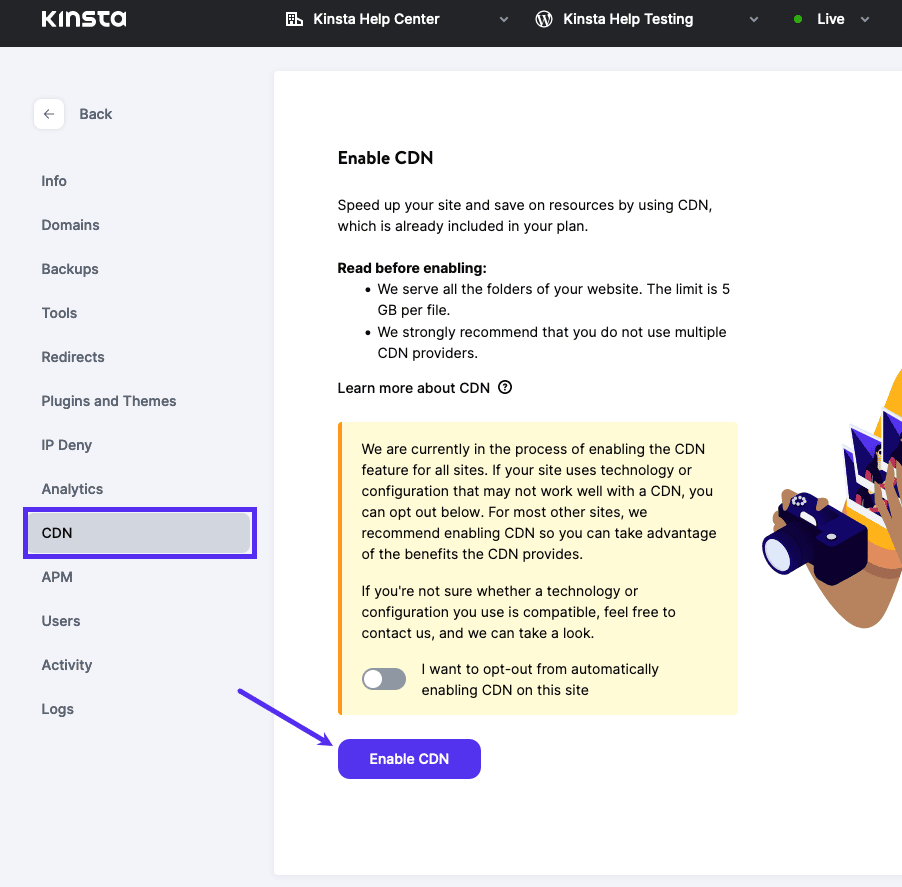
Next, confirm this change by clicking on the Enable CDN button in the pop-up/modal window.
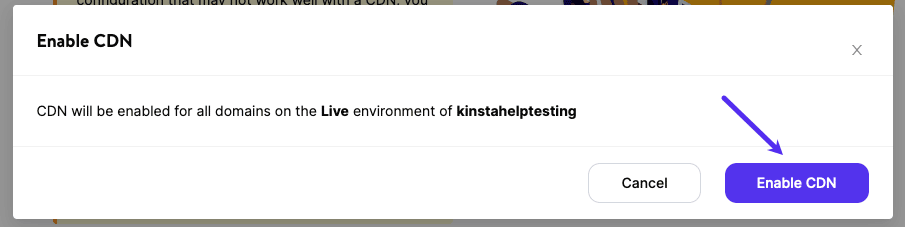
File Types Cached by Kinsta’s CDN
Files are cached based on the file extension, not the MIME type. If you would like to exclude some content from the CDN, check out our guide to CDN File and URL Exclusions.
| afm | avif | bmp | bz2 | cff | css | cur | doc |
| docx | eot | epub | exe | ffil | flv | gif | gz |
| ico | jfif | jpeg | jpg | js | json | lwfn | m4a |
| m4v | map | mid | midi | mov | mp3 | mp4 | mpga |
| odp | ods | odt | ogg | ogv | otf | pfb | |
| pfm | png | ppt | pptx | pro | qt | rar | rtf |
| scss | std | svg | svgz | tar | tgz | tif | tiff |
| ttf | txt | wav | webm | webp | wmv | woff | woff2 |
| xls | xlsx | xml | xsf | zip |
How to Disable or Purge Kinsta’s CDN
After Kinsta’s CDN has been enabled, a green checkmark beside Enabled indicates that the CDN is now live! On this page, there are now two buttons –Disable and Clear CDN Cache.
- Disable: click this button to disable Kinsta’s CDN.
- Clear CDN Cache: click this button to flush the CDN cache. Clearing the CDN cache is a good first troubleshooting step if you see discrepancies on the front end of your site. For example, if you make some changes to your CSS but don’t see the changes on the front end, the old CSS file may be cached. Clearing the CDN cache would be one of the first things to try in your troubleshooting process.
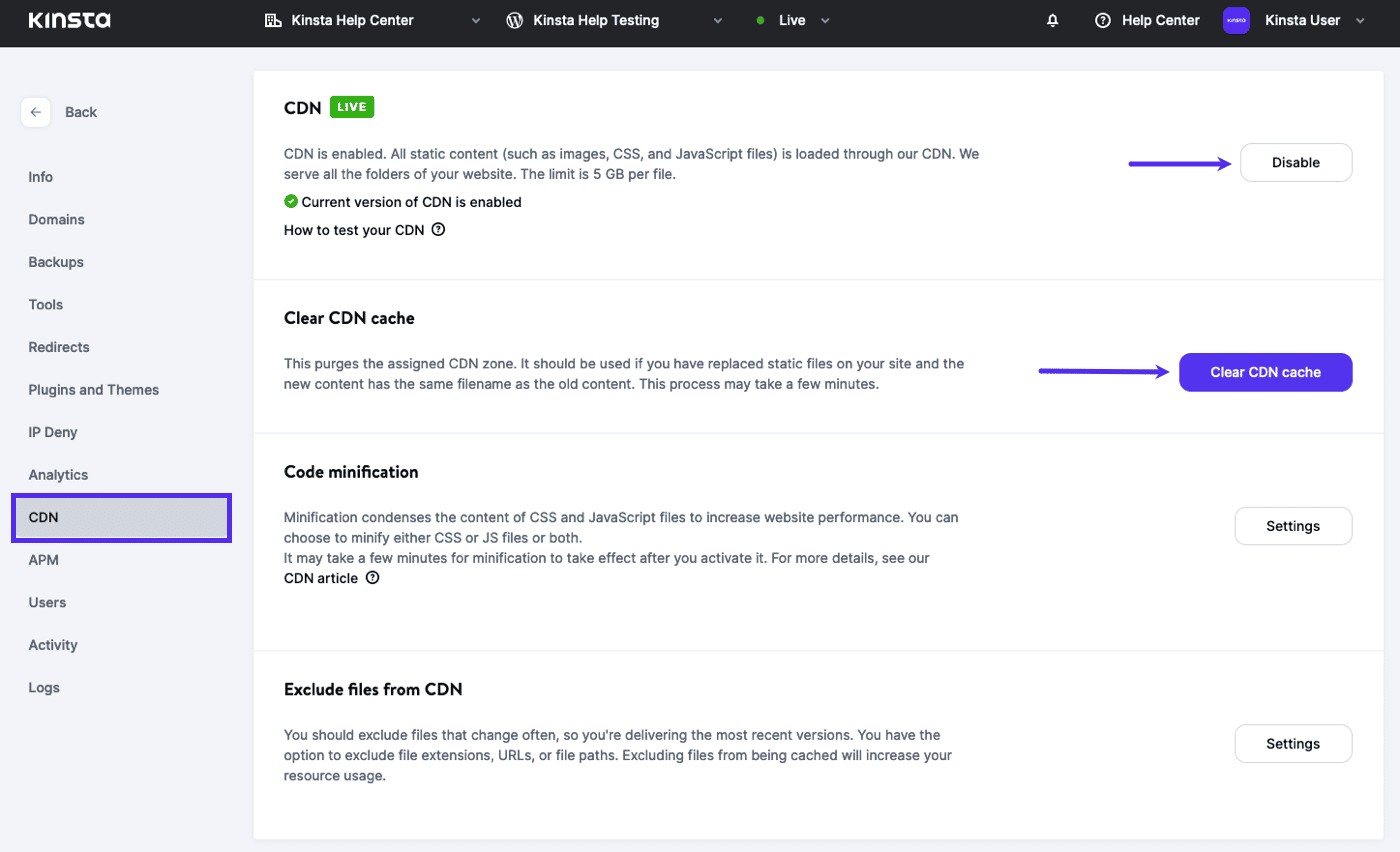
Testing Kinsta’s CDN
Since Kinsta’s CDN doesn’t use a secondary CDN domain, you can’t verify that the CDN is working by inspecting the URL of your static files, but you can test it with a website speed test tool.
Before you proceed with speed tests, we recommend inspecting the HTTP headers of a static asset to confirm it is loading from Kinsta’s CDN. Below are a few ways to check your site’s HTTP headers.
How to Check Kinsta’s CDN With Kinsta’s HTTP Status and Redirect Checker
You can check the HTTP status and redirect chain of any URL with our free HTTP status and redirect checker. Using this tool you can review the response headers to check whether Kinsta’s CDN is working.
First, you’ll need to find the URL of a static asset on your site. To do this, right-click on an image on your site, and copy the URL. Paste this URL into the redirect checker tool and run the check.
You should see results like this:
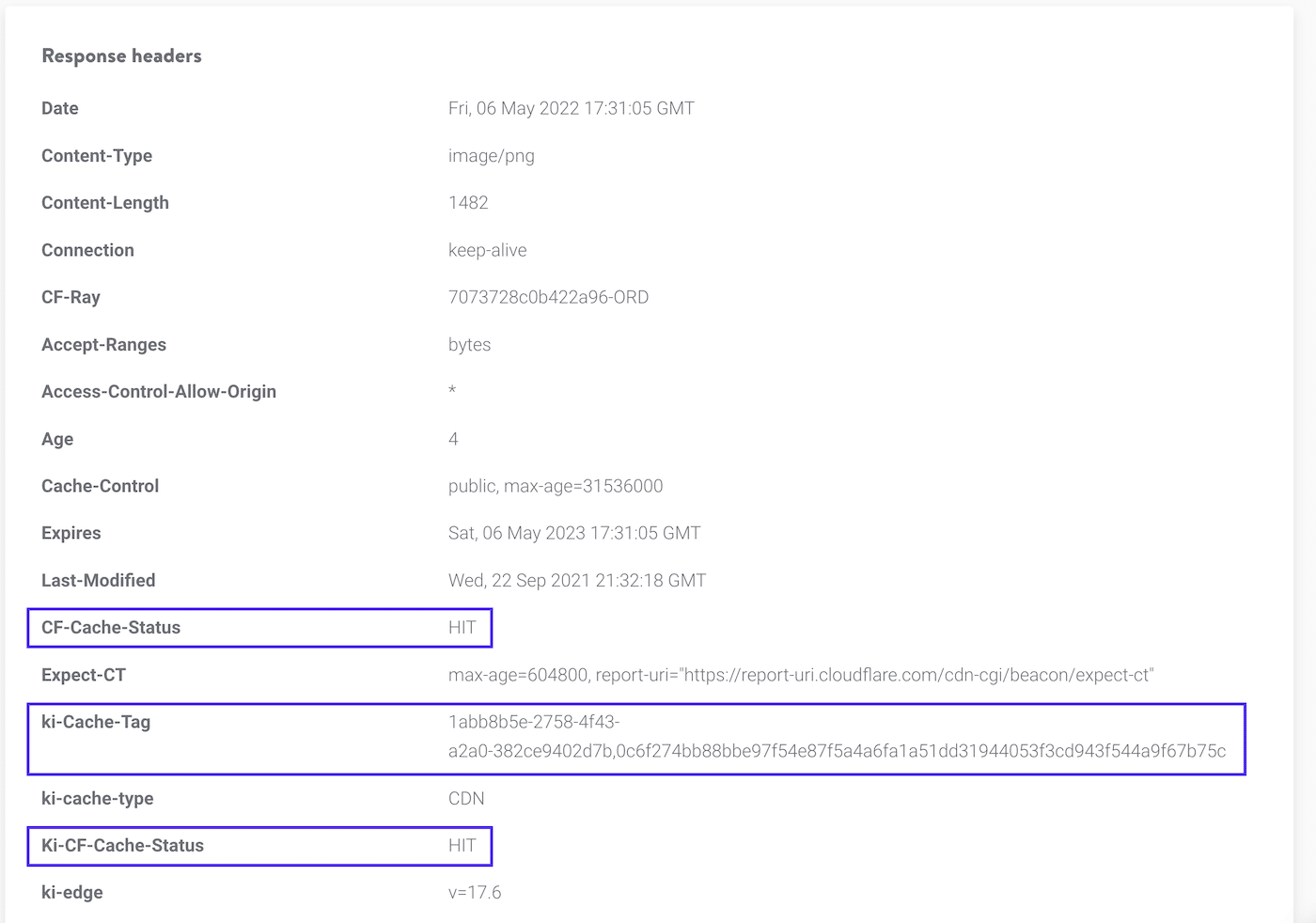
Scroll down until you see Response headers. In this section, there are two headers to check the values of: cf-cache-status and ki-cf-cache-status. The values will vary depending on whether or not you use your own Cloudflare account (Cloudflare domain) or not (non-Cloudflare domain).
Non-Cloudflare Domain (no Cloudflare account)
Both headers (cf-cache-status and ki-cf-cache-status) should have a value of HIT. If you see a different value such as MISS or DYNAMIC, try to run the check a few times to prime the CDN cache. You should also see the ki-cache-tag response header, which indicates the asset is being served by Kinsta’s CDN.
Cloudflare Domain (your own Cloudflare account)
The cf-cache-status header will indicate if cache was returned from your Cloudflare account and the ki-cf-cache-status header will indicate if cache was returned from Kinsta’s Cloudflare integration. If the value of cf-cache-status is DYNAMIC or BYPASS and the value of ki-cf-cache-status is HIT, this shows Kinsta’s CDN is enabled while CDN is disabled (usually with a Page Rule) in your Cloudflare account.
How to Check Kinsta’s CDN With a Web Browser
You can use your web browser’s built-in developer tools to check whether Kinsta’s CDN is working. For this example, we’ll use Google Chrome to inspect HTTP headers for a static asset. To launch the Chrome developer tools, right-click on the page and click Inspect.
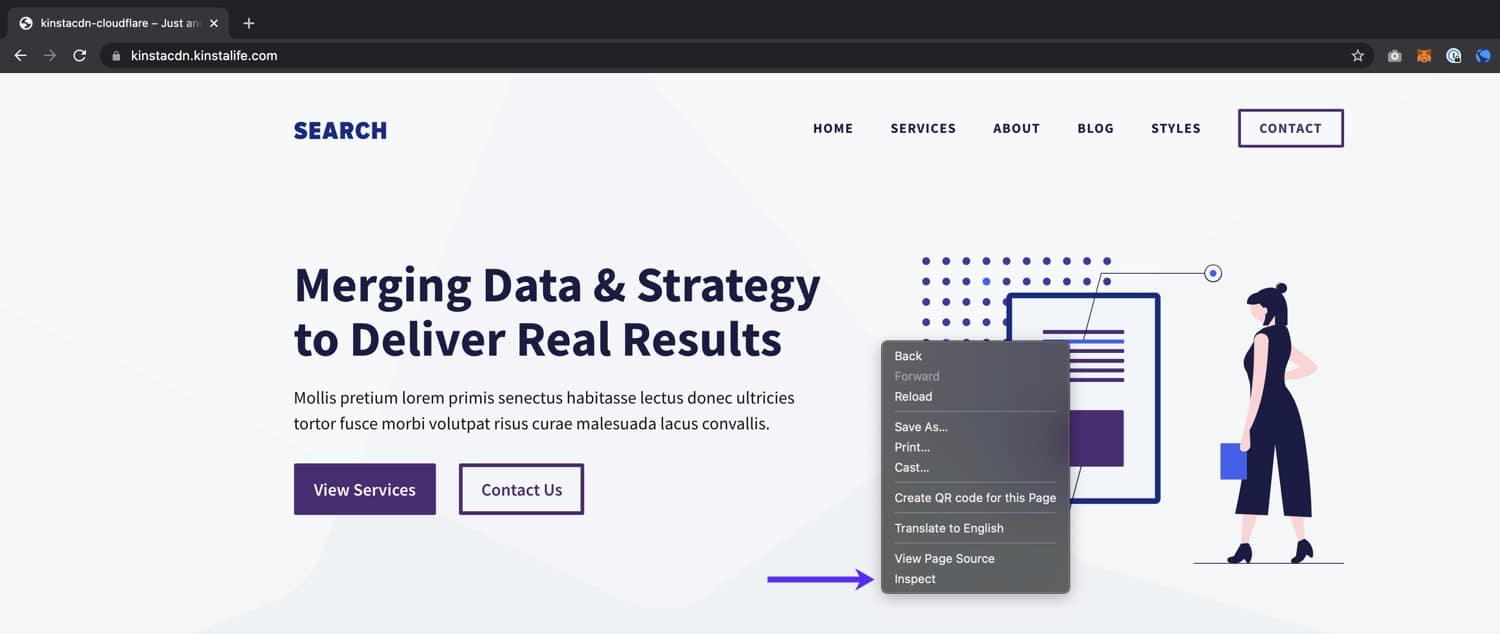
Next, click on the Network tab and reload the page. As the page loads, you’ll see a list of the page’s static assets on the left-hand side of the developer tools window. To verify that Kinsta’s CDN is working correctly, click on any static asset (CSS, JS, image file, or web font) that loads from your domain.
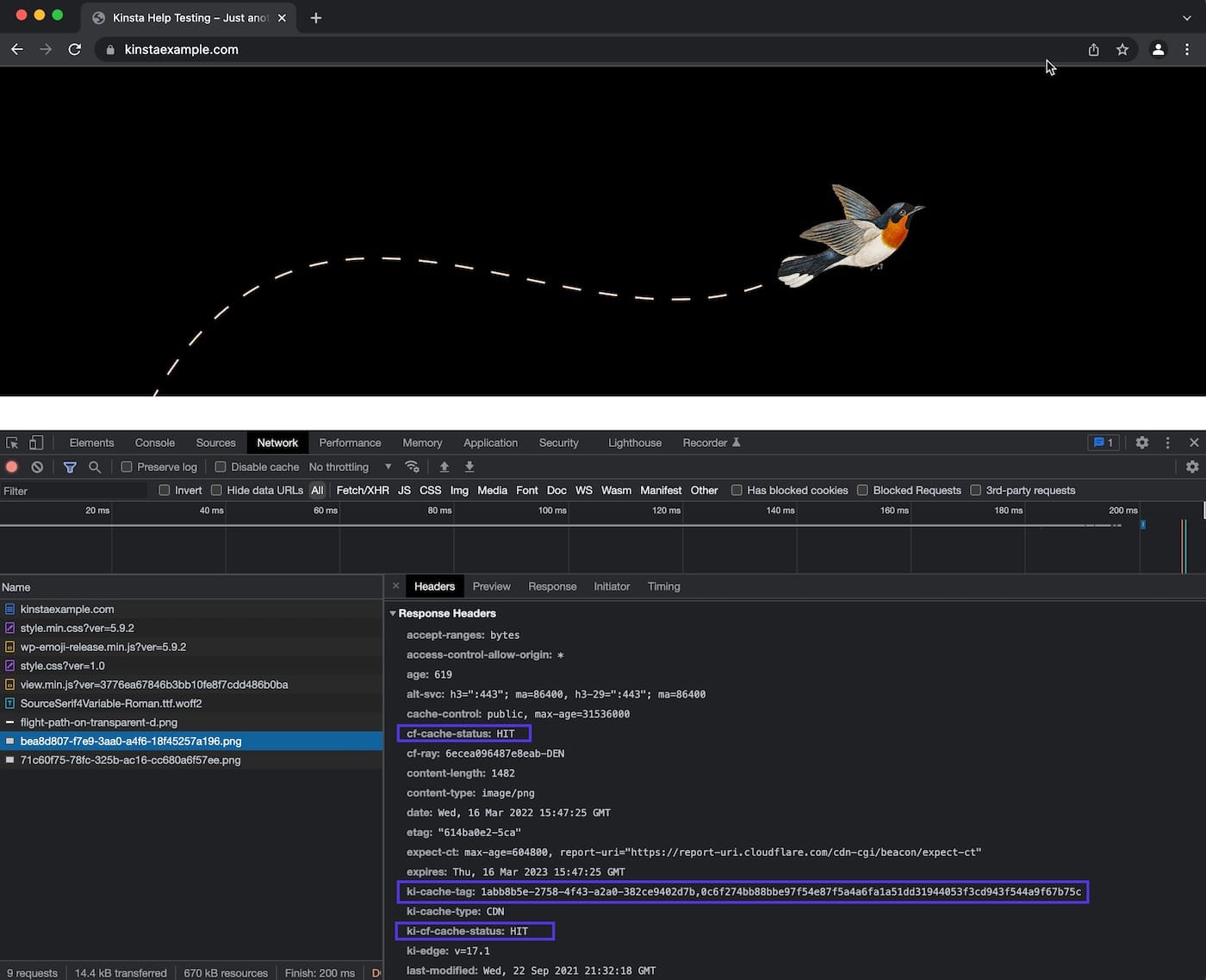
In the Headers tab, scroll down until you see the Response Headers. In this section, there are two headers to check the values of: cf-cache-status and ki-cf-cache-status. The values will vary depending on whether or not you use your own Cloudflare account (Cloudflare domain) or not (non-Cloudflare domain).
Non-Cloudflare Domain (no Cloudflare account)
Both headers (cf-cache-status and ki-cf-cache-status) should have a value of HIT. If you see a different value such as MISS or DYNAMIC, try to refresh the page a few times to prime the CDN cache. You should also see the ki-cache-tag response header, which indicates the asset is being served by Kinsta’s CDN.
Cloudflare Domain (your own Cloudflare account)
The cf-cache-status header will indicate if cache was returned from your Cloudflare account and the ki-cf-cache-status header will indicate if cache was returned from Kinsta’s Cloudflare integration. If the value of cf-cache-status is DYNAMIC or BYPASS and the value of ki-cf-cache-status is HIT, this shows Kinsta’s CDN is enabled while CDN is disabled (usually with a Page Rule) in your Cloudflare account.
How to Check Kinsta’s CDN in Terminal
If you’re familiar with using Terminal (command line), you can also check HTTP headers with the curl command. First, you’ll need to find the URL of a static asset on your site. To do this, right-click on an image on your site, and copy the URL.
Next, use the command below and substitute the URL at the end of the command with your asset URL.
curl -L -s -o /dev/null -D - https://kinstacdn.kinstalife.com/wp-content/uploads/2021/01/post-one.jpgAfter running this command, you should get a response like this:
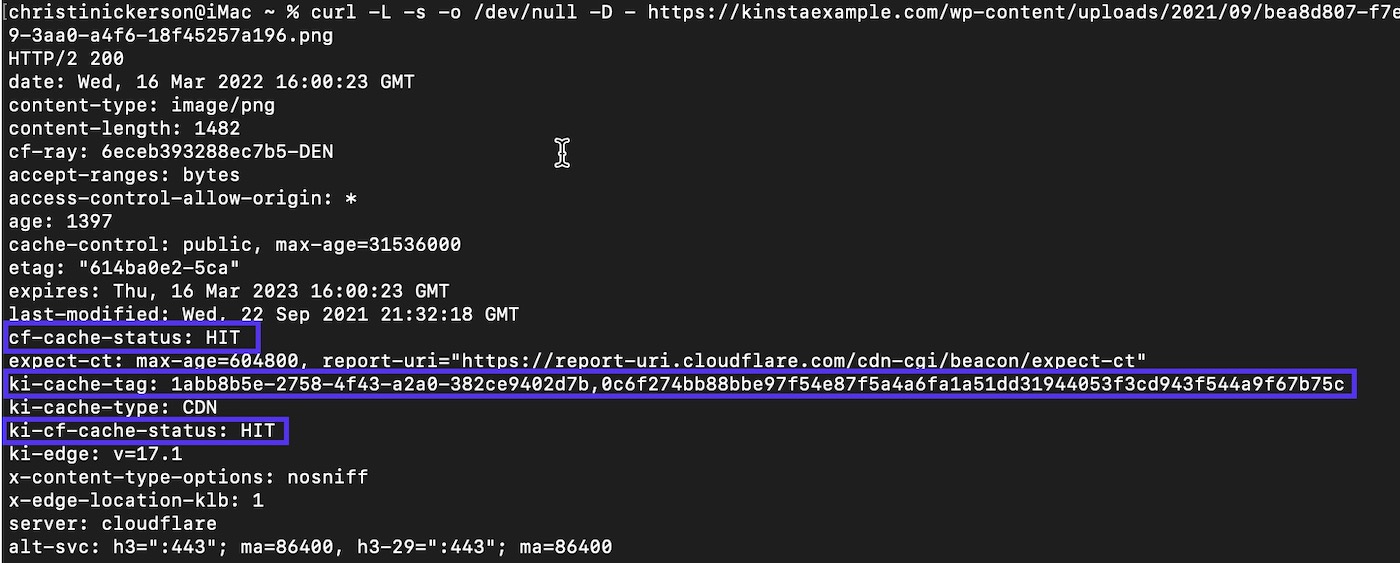
There are two headers to check the values of: cf-cache-status and ki-cf-cache-status. The values will vary depending on whether or not you use your own Cloudflare account (Cloudflare domain) or not (non-Cloudflare domain).
Non-Cloudflare Domain (no Cloudflare account)
If Kinsta’s CDN is enabled, there should be a HIT value next to both headers (cf-cache-status and ki-cf-cache-status). If you see DYNAMIC or MISS instead of HIT, try to run the command a few more times to prime the CDN cache. You should also see the ki-cache-tag header in the response, which indicates the asset is being served by Kinsta’s CDN.
Cloudflare Domain (your own Cloudflare account)
The cf-cache-status header will indicate if cache was returned from your Cloudflare account and the ki-cf-cache-status will indicate if cache was returned from Kinsta’s Cloudflare integration. If the value of cf-cache-status is DYNAMIC or BYPASS and the value of ki-cf-cache-status is HIT, this shows Kinsta’s CDN is enabled while CDN is disabled (usually with a Page Rule) in your Cloudflare account.
Important Notes
Here are some important notes regarding Kinsta’s CDN integration.
- If you’re using a third-party CDN, we recommend disabling it before enabling Kinsta’s CDN. Using multiple CDN services for a single site can cause asset purging issues.
- If you use your own Cloudflare account alongside Kinsta’s Cloudflare integration, some caching and optimization settings may override the Kinsta settings or vice versa, depending on the setting. In this case, enabling Kinsta’s CDN will only offer the benefit of letting you cache larger files than what the Free, Pro, and Business Cloudflare plans offer.
- The maximum cacheable file size is 5 GB.
- Static assets are not automatically served over HTTPS. To ensure all assets are served over HTTPS, enable Force HTTPS in MyKinsta.
- When Kinsta’s CDN is enabled, the cache-control header is set as follows:
"Cache-Control", "public, max-age=31536000, s-maxage=31536000"
This Cache-Control header overrides anyExpiresorCache-Controlheaders set in Nginx or your Cloudflare account’s Browser Cache TTL. If you need customExpiresorCache-Controlheaders, you’ll need to disable Kinsta’s CDN.
Summary
Kinsta’s CDN is a high-performance CDN available to all Kinsta customers at no additional cost. It’s powered by our free Cloudflare integration and automatically serves your content from 275+ PoPs across the globe. If you have any questions about Kinsta’s CDN, feel free to reach out to our 24/7 Support team for further assistance!