If you already have an Azure database, you can migrate any database type supported on Kinsta’s Database Hosting.
Export the Database From Azure
Follow the steps in Azure’s documentation to capture and download a backup of your database:
Create a New Database at Kinsta
In MyKinsta, create a new database (Applications > Add service > Database). If you are connecting the database to an application hosted at Kinsta, you must choose the same region for both your application and database.
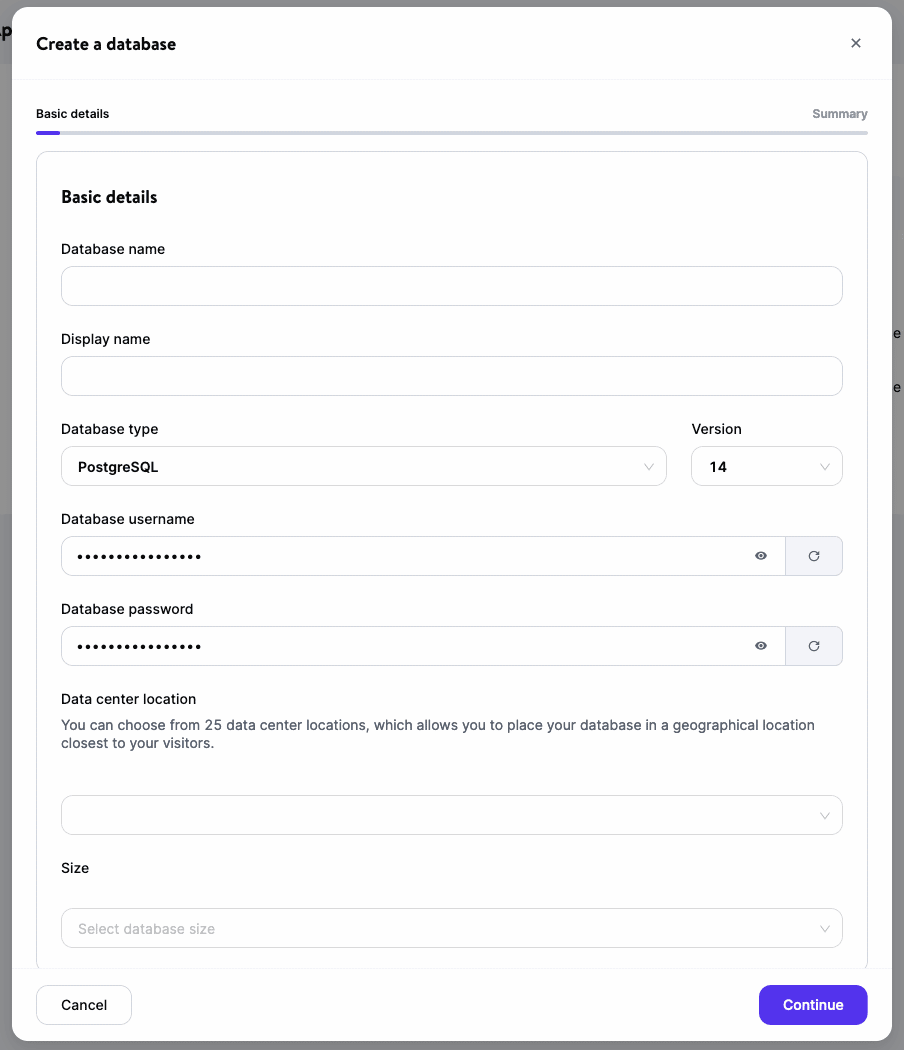
Restore the Database at Kinsta
- Download and install the database client of your choice on your local machine. For this guide, we’re using TablePlus.
- Connect to your Kinsta database.
- Restore your Azure database backup to your Kinsta database.
- Once the restore finishes, the data is now in your Kinsta database. Use an internal connection to connect your database to an application hosted at Kinsta. To connect your database to an application hosted elsewhere, use your database’s external connection details.
Related Documenation
- Database Migrations
- Connect and Manage Your Kinsta Database With TablePlus
- Add a Database
- Connections Overview