If you already have a database at AWS, you can migrate any database type supported on Kinsta’s Database Hosting.
Export the Database From AWS
- Download and install the database client of your choice on your local machine. For this guide, we’re using TablePlus.
- In TablePlus, click Create a new connection, choose the database type, and click Create.
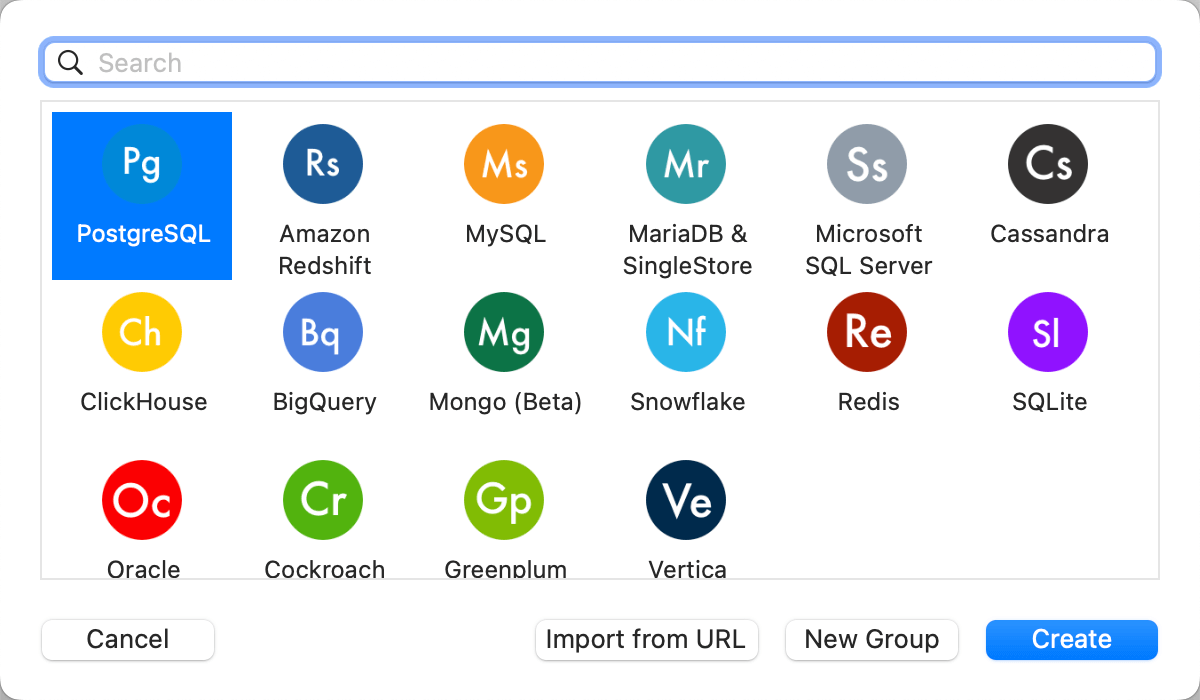
Create a new database connection in TablePlus. - Complete the connection settings in TablePlus with your database connection details from AWS. For more information, see these guides on connecting to an AWS database:
- Click Connect once you’ve filled in the following:
- Host/Socket
- Port
- User
- Password
- Database
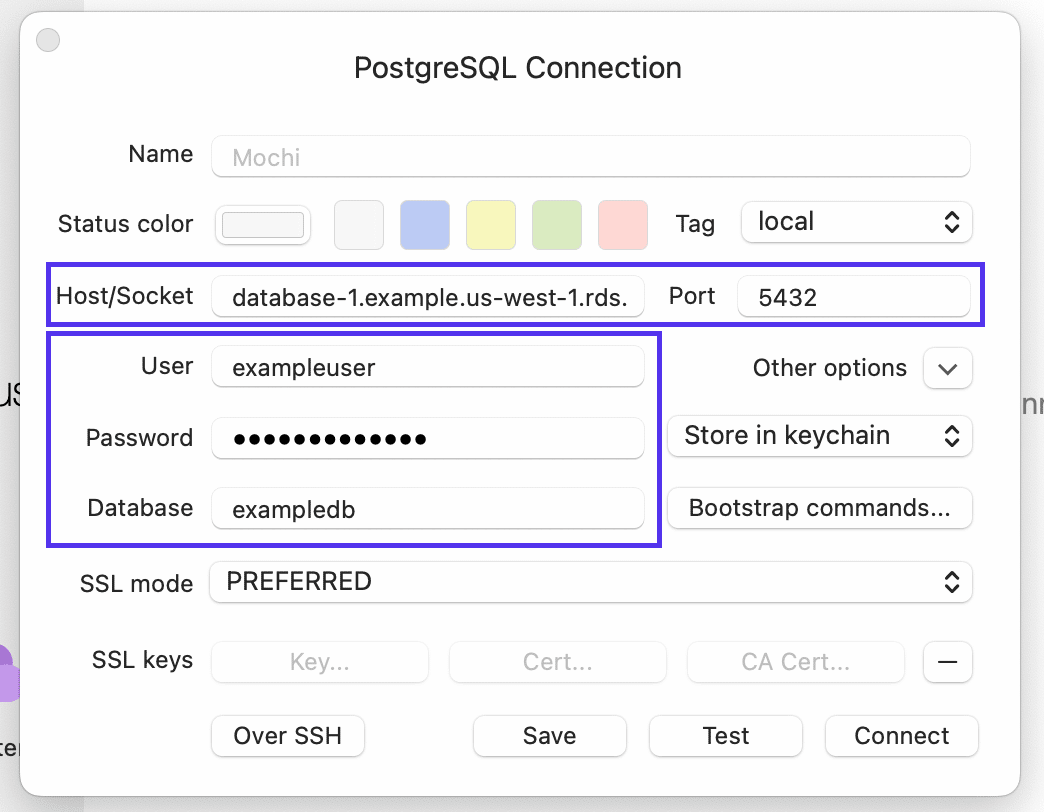
Add your database connection details in TablePlus. If you experience any issues connecting to your AWS database, check out these troubleshooting guides:
- Troubleshooting connections to your RDS for PostgreSQL instance
- Troubleshooting connections to your MariaDB DB instance
- Troubleshooting connections to your MySQL DB instance
Create a New Database at Kinsta
In MyKinsta, create a new database (Applications > Add service > Database). If you are connecting the database to an application hosted at Kinsta, you must choose the same region for both your application and database.
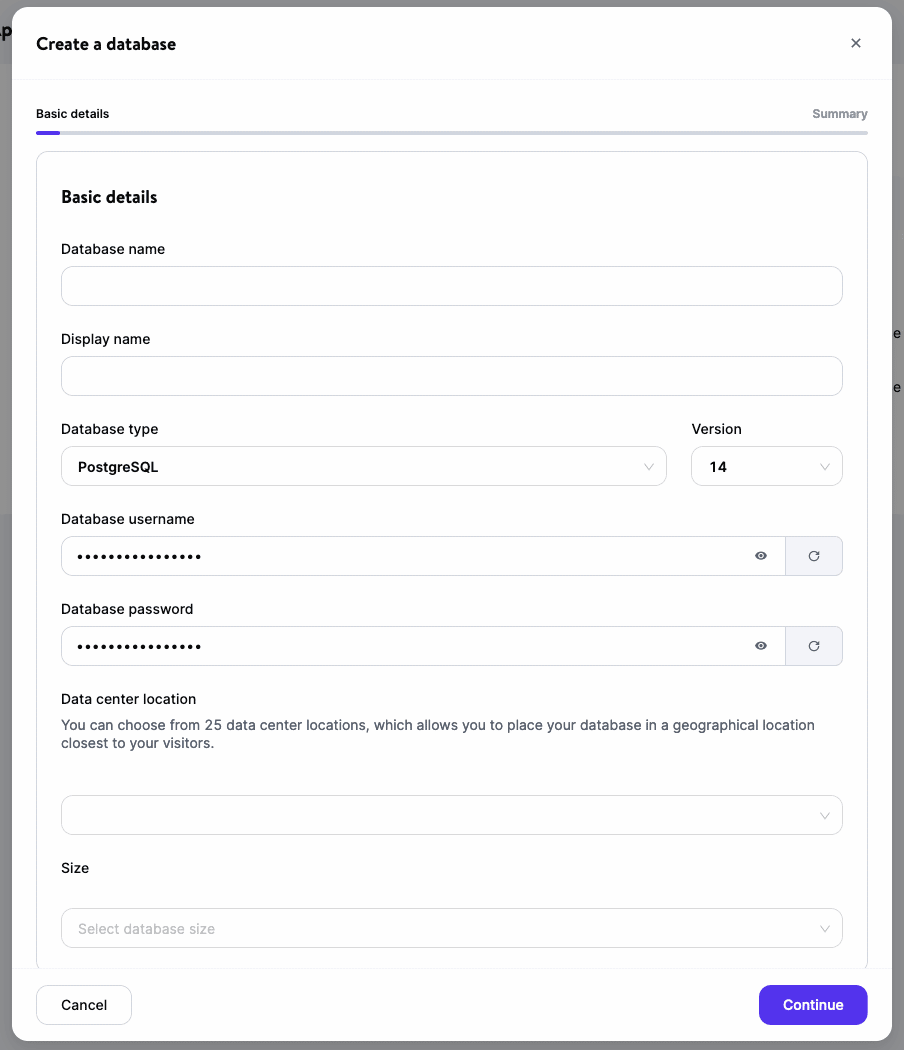
Restore the Database at Kinsta
- Connect to your Kinsta database.
- Restore your AWS database backup to your Kinsta database.
- Once the restore finishes, the data is now in your Kinsta database. Use an internal connection to connect your database to an application hosted at Kinsta. To connect your database to an application hosted elsewhere, use your database’s external connection details.
Related Documenation
- Database Migrations
- Connect and Manage Your Kinsta Database With TablePlus
- Add a Database
- Connections Overview